Add us to your safe sender list to stay in touch with CLSB
CLSB’s primary means of communication with regulated Costs Lawyers is email. Email is relatively low-cost and allows us to send out updates to regulatory requirements promptly, with links to our website to provide further information and guidance.
Make sure we have your current email address
You have the opportunity to update your preferred email address every time you apply for a practising certificate. We also ask for an alternate email address – because so many Costs Lawyers change jobs during the year and do not let us know that their email address has changed.
Please let us know as soon as possible if your email address changes during the year.
Add us to your safe senders list
Emails sent to all regulated Costs Lawyers (such as newsletters, consultations, practising certificate renewals and other regulatory information) are sent from a mail sending service to a distribution list.
As this is the way unsolicited marketing emails may be sent, your email client may incorrectly treat emails from CLSB as junk or spam, meaning that they do not reach your inbox. You can make sure CLSB emails are safely received into your inbox by taking a few simple steps to configure your email system
Please configure your email system to treat any CLSB email as being from a ‘safe sender’.
How to add CLSB to your safe senders list
If you are using a work email address you may need to talk to your technical team.
Microsoft Outlook newer versions
- Open the email.
- In the ‘Home’ tab, in the ‘Delete’ group, click ‘Junk’.
- Pick ‘Junk email options’.
- Never block sender’s domain.
AOL Mail
- Right click on our email message.
- Select “Add to Contacts” from the drop down box.
Gmail
- In your inbox, hover over our name and a contact card will appear.
- Choose ‘Add to contacts’.
Yahoo! mail
- Right click our email in your inbox.
- Choose ‘Add Sender to Contacts’.
Apple Mail
- Right-click our email address in the “From” field. If you have a Mac with a one-button mouse, hold the “Control” key while clicking.
- Click “Add to Address Book.” This adds the sender’s email address to your address book, marking it as safe in Mac Mail.
iCloud
- In Contacts on iCloud.com, select the Add (+) button in the sidebar, then choose New Contact.
- Enter our email address in the email box.
- Select Done.